Last updated: 2025-12-08
Git integration - backgrounds
In the Professional plan, a project can be linked to a Git repository. This allows you to transfer code changes of your project to the specified target branch at any time. Important updates are described in the commit message, based on the last known export to the specified URL and branch. If the branch does not yet exist, it will be created.
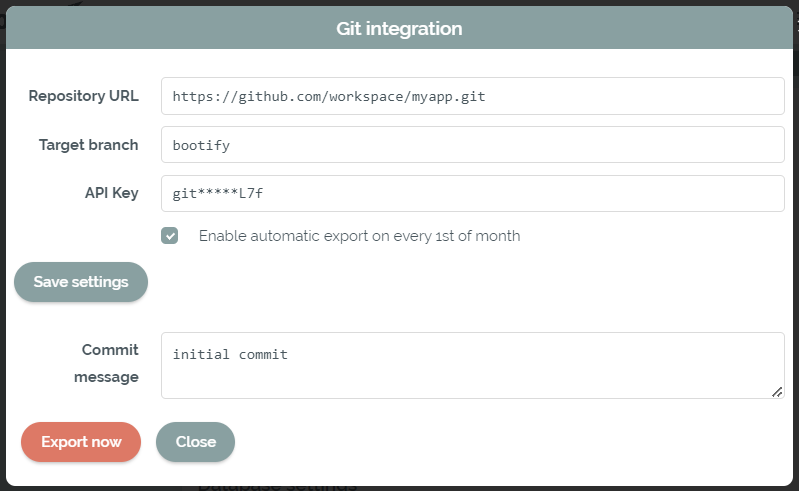
Git settings available in the Professional plan
If the automatic export is active, the project is exported to the selected branch on the 1st of every month. New Spring Boot versions are normally released on the 3rd Thursday of each month - so the new version is also available in Bootify at the beginning of the following month. This means that the target branch is regularly updated to the latest Spring Boot version, including any required code changes.
A manual export can also be carried out at any time. With this any changed project settings or adjustments to the database schema are directly committed. If a change requires extensive developer testing first, the automatic export can also be temporarily deactivated.
The entire code in the target branch is always overwritten - therefore it should contain no manual changes and only the code from Bootify. After the export, the changes can then be manually integrated into the main branch with a merge (e.g. merge from bootify to develop). After a developer has checked the changes and resolved any conflicts, the actual application is updated to the latest version.
It is recommended to start with the Git export and create your branch for manual changes from there (branch out or merge into develop). If the code has already been added to Git manually before, the target branch could be prepared based on the commit of the first manual import of the code. In this way, overwriting of manual changes with future merges are avoided.
In the Enterprise plan, this process is also used to automatically roll out changes of your custom files and build scripts.
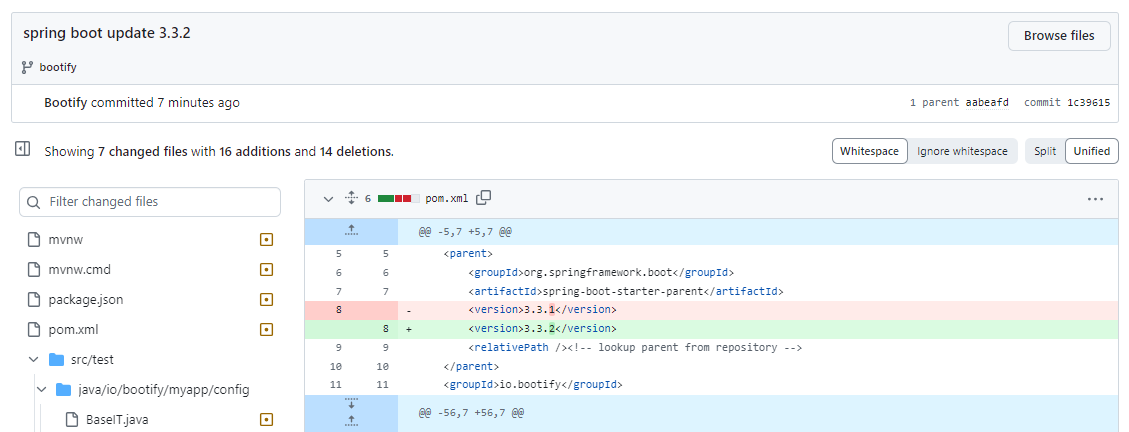
A commit from the automatic export
If the final application differs significantly from the generated code, a merge may no longer make sense. Instead, the changes in the main branch can be implemented manually by the developer, whereby the commits of the automatic export provide a good guideline. Your own code in the main branch is always leading - the prototype provided by Bootify and the changes provide only support.
Authentication can take place either with an API key (HTTPS) or with a private key (SSH), whereby the creation of a dedicated API key is recommended. These should possess the minimum rights to read and write in the repository. In the following, it is described for the largest providers where the corresponding key can be created. If further options are required for the DevOps or Enterprise plan, please get in touch.
Authentication for GitHub
A fine-grained personal access token can be created for authentication with GitHub. This can be found under Settings > Developer Settings > Personal access tokens or directly here.
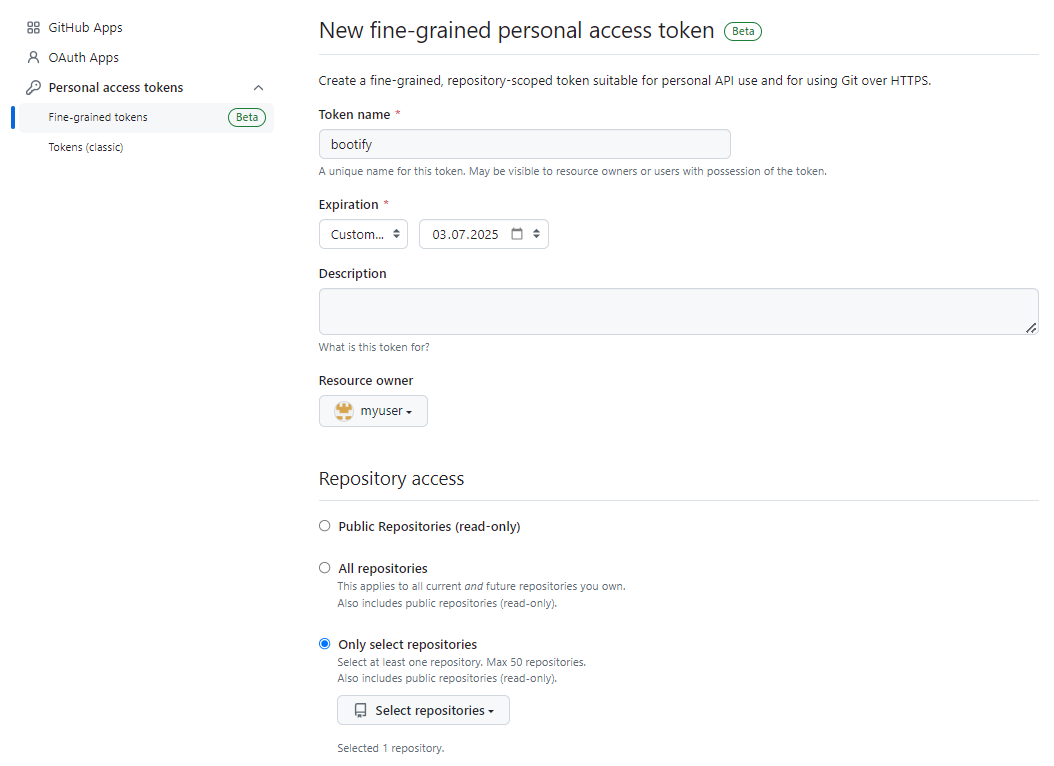
Creating a fine-grained personal access token in GitHub
The generated token can have a limited or no expiration. We must select the repository that is to be integrated with Bootify. Finally, we need to activate the Read and write permission for the selected repository in the Content area. If you plan to use Github Actions, Read and write access to workflows is required as well.
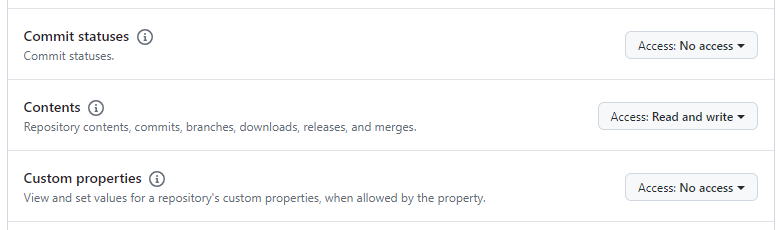
Adding permissions for our repository
Authentication for GitLab
Access tokens can be created for GitLab at the project level. To do this, go to Settings > Access Tokens and click on Add new token.
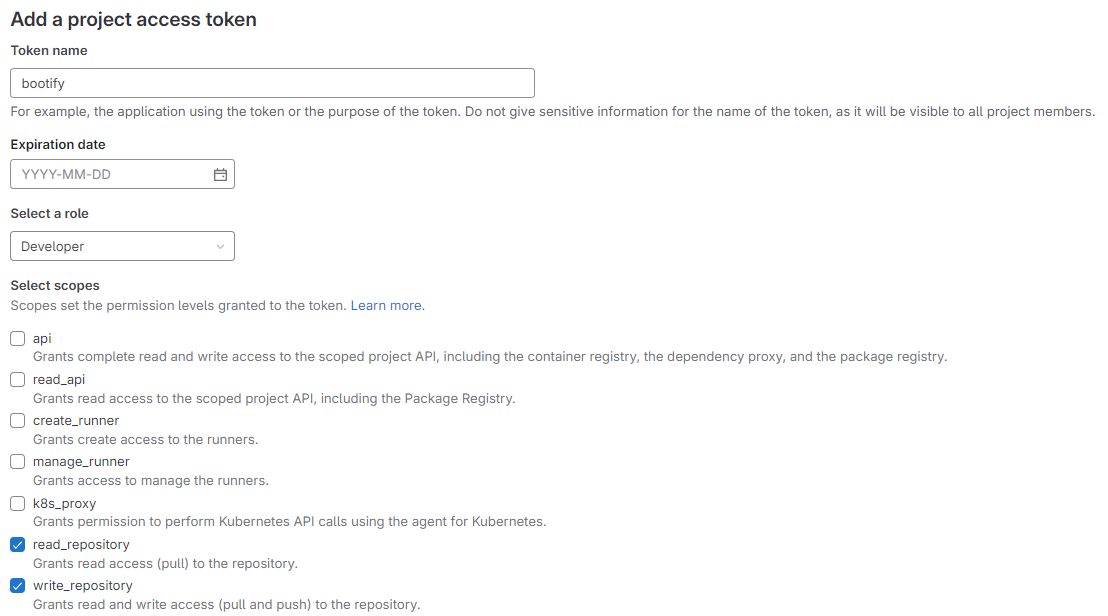
Project access token in GitLab with the developer role
The expiration date in GitLab is limited as well - the token must therefore be renewed manually after one year. To be able to read and write the repository, the Developer role and two repository rights must be selected. More backgrounds available here.
Authentication for Bitbucket
An app password can be created in Bitbucket to give Bootify access to the repository. In the Bitbucket account settings under App Passwords you can click on Create app password.
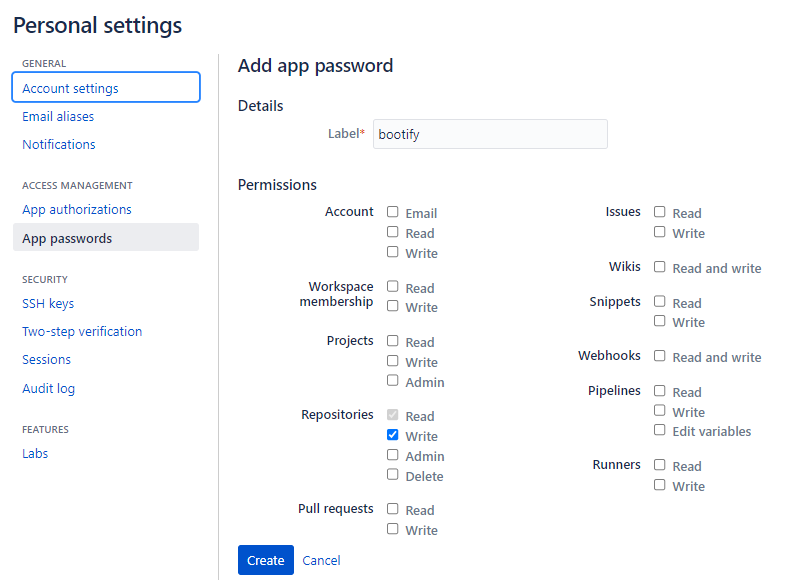
Creating an app password in Bitbucket
The rights to read and write the repository are required. More backgrounds available here.
The generated app password can then be entered as the API key in the Git settings at Bootify. Please enter the URL exactly as it is specified in Bitbucket (e.g. https://[email protected]/workspace/myapp.git) so that it also contains the user name.
See Pricing
or read quickstart